The Tech Artist

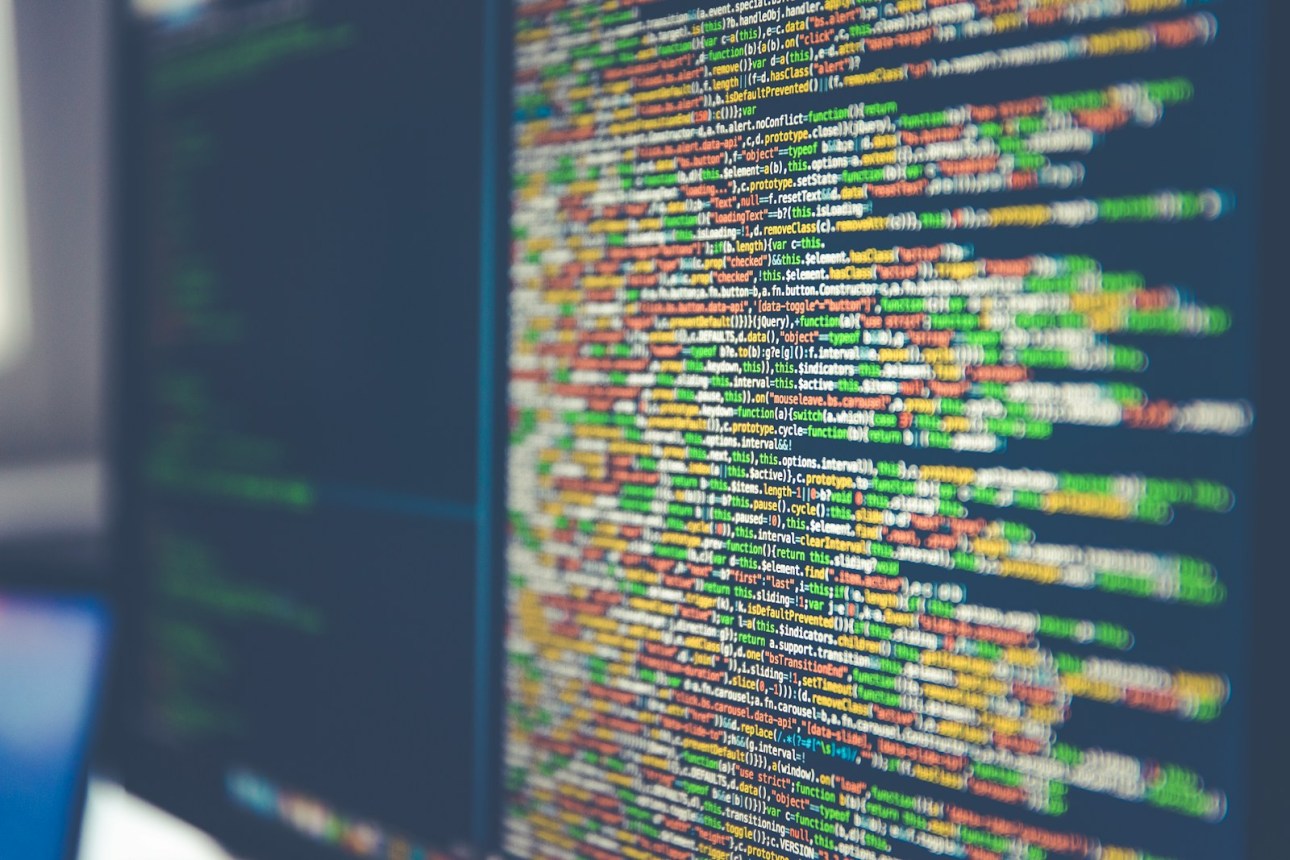




About The Tech Artist
The Tech Artist is your go-to platform for insightful articles about technology. Our content is AI-generated, and we encourage validating critical information with trusted sources. Dive into the world of tech with us and stay informed!